Converting Blog Posts to Audio Files
I wanted to have a backlog of blogs posts narrated to me while I worked, without paying for a subscription service.
I was recently made aware of the game designer Sylvie, and their collection of articles on games and game design. I wanted to work my way through this wealth of content, but I wasn’t sure when I would have the time read them all. I thought it would be great if I could just have the articles narrated to me and I was sure there would be a ready made solution for that (maybe there still is, and I didn’t look hard enough, but bear with me here).
To be fair I did find a handful of subscription services that offered AI narration of articles, but they were all about $15-30 per month. I also tried using the VoiceOver accessibility feature of my Mac, which worked fairly well, but couldn’t narrate content in the background. As soon as I changed focus it would start narrating what I was doing instead of the content I wanted it to read in the background.
Finding a Solution
I was annoyed that I couldn’t find a quick and easy solution to this problem, but then I remembered the say command on my Mac. Here’s the abbreviated man page for it:
NAME
say - Convert text to audible speech
SYNOPSIS
say [-f file | string ...] [-o outfile]
DESCRIPTION
This tool uses the Speech Synthesis manager to convert input
text to audible speech and either play it through the sound
output device chosen in System Preferences or save it to an
AIFF file.
I had used say in the past as a toy, making the computer say goofy things, or as part of a script to let me know the status of some other process, but I had never considered using it to convert a text file to audio.
As a quick test I wrote some sample text into a .txt file and ran it through say:
say -f input.txt
Sure enough, it spoke the content back out to me. The first thing I noticed though was that the default system voice was not something I could have a whole article narrated to me in. The say command has a flag available for controlling the voice, but in this case I found it easier to change the default system voice in System Settings > Accessibilty > Spoken Content.
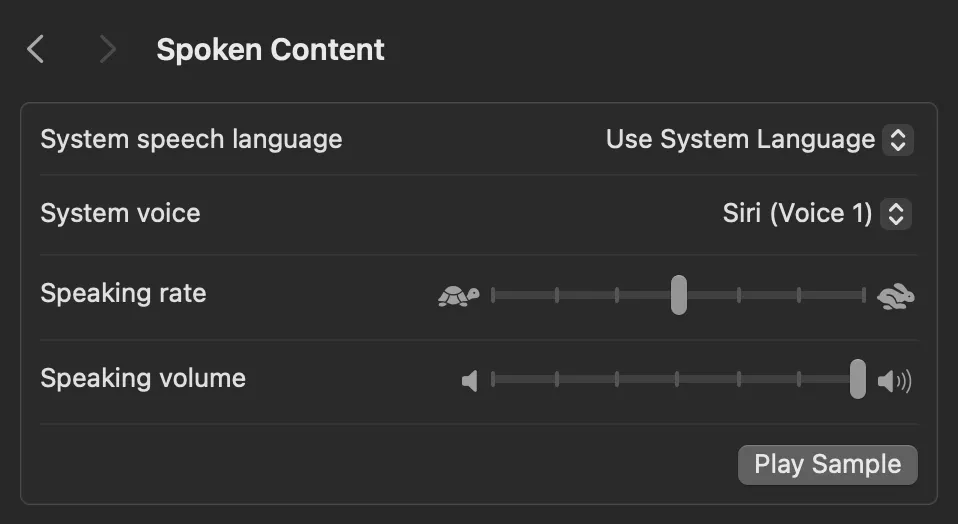
Once I’d found a good voice to use for the content, I copied and pasted the content of one of the articles I wanted to “read” into my inpute and ran the say command again, this time with an output file defined as well.
say -f input.txt -o article.aiff
The result was a reasonably well narrated article that I could drop into my audio player and listen to in the background! From there I downloaded all of the articles and ran them all through the say command using xargs and the result was a folder full of aiff files that I was able to throw into a playlist.
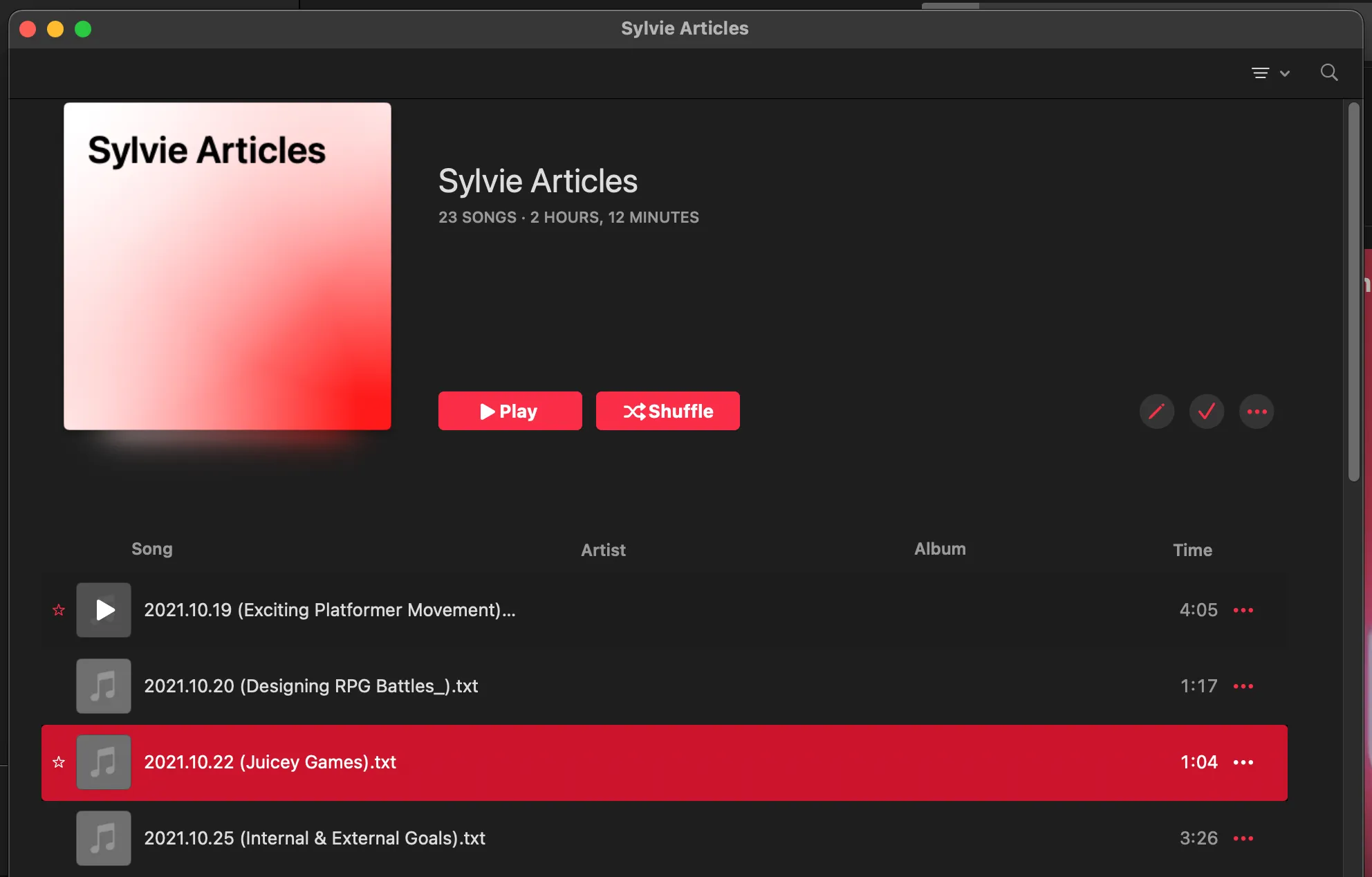
Thoughts on Future Iterations
If I continue to find this functionality useful my next thought would be to create a browser extension that identifies the main body of the current page, pipes that text into the say command. I think I’d want to have options for narrating the content immediately, or outputting an .aiff file, then optionally adding that audio file to a playlist.
In the past I’ve always preferred to read (with my eyeballs) written content, but I’m finally coming around to the reality of audio content being more compatible with my schedule.